Import via CSV
You have the data in Excel and its not importing cleanly or not importing at all. One solution is to move the data out of Excel and into CSV and then import. The steps are provided below:
1. In Excel go to File/Save As and a box that looks like the following will appear:
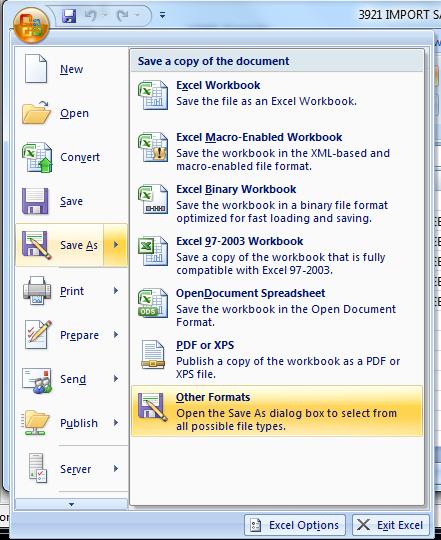
Select Other Formats and you will see the below options:
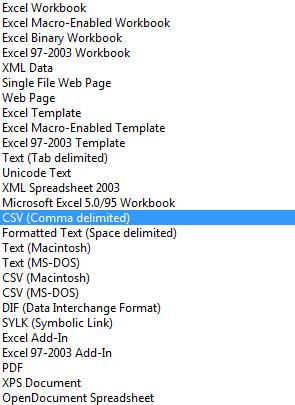
Select CSV (Comma delimited) and hit Save. This box will appear telling you essentially this just this sheet of the workbook will be saved:

Click Ok. Another box will appear letting you know that save features are not compatible with CSV.
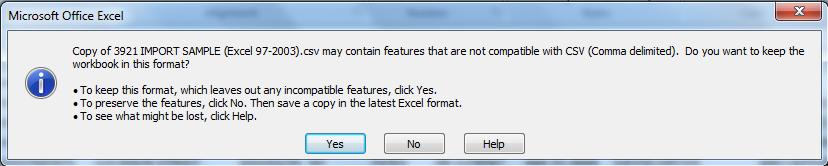
Click Yes.
2. Open your CSV file in notepad.
You saved your data in CSV. Run notepad. An easy way to run notepad is to click Start and under ‘Start Search’ type notepad and hit Enter.
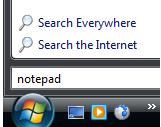
In notepad, go to File/Open and find the CSV file you were working on and open it.
3. Make the notepad file quote encapsulated and replace the header with the total number of records.
You have your file open in notepad and it will look something like this:
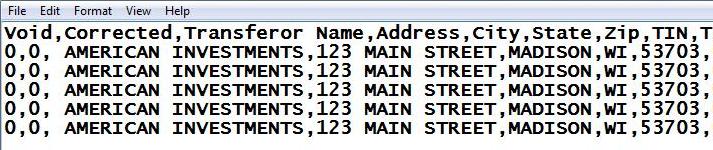
First, remove the header “Void, Corrected,…” and replace that with the total number of records. In this example, we have 5 records, so replace the header with 5 to get this:
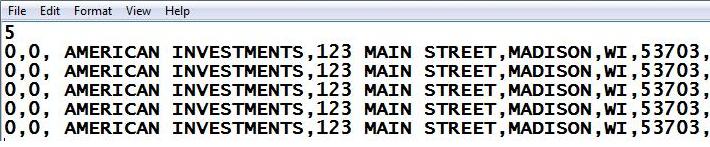
You want to make each field quote encapsulated. That is, each field such as 123 MAIN STREET enclosed in quotes like this “123 MAIN STREET”. This is easy to do in notepad. Go to Edit/Replace and replace comma with “,”. The Replace dialog box will look like this:
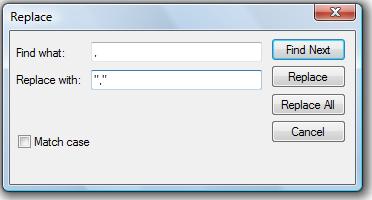
and click on Replace All and your file will look like this:

You want to make the first 0 quote encapsulated and you don’t want to change anything else by accident. Select the first two 0’s as well as the payer name:

and click on Replace All and your file will look like this:

Click CTRL-C to Copy. Or click on Edit/Copy. Then click on Edit/Replace and paste in the Find what and Replace with boxes by clicking CTRL-V. Then edit the Replace with to include the far left quote to encapsulate that first 0. The Replace dialog box will look like this:

Click on Replace All and the notepad file will look like this:

You have a quote encapsulated, comma delimited file. Save that file and then go into the software and try to import.
If you still have questions, call or email anytime. Technical support can be reached at (608) 444-6575 or by email at support@1099fire.com.
Please send an e-mail to info@1099fire.com with any feedback or comments about any of our products or services.

